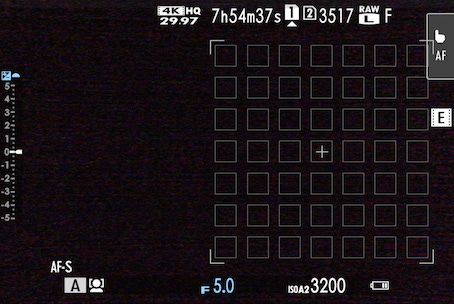Every Focus Setting with “Focus” in the Name - Fujifilm X-T5
A complete walkthrough of every focus-related setting in the Fujifilm X-T5 menus
The Fujifilm X-T5 offers an incredibly powerful and flexible autofocus system — but with that power comes complexity. Across the menus, you’ll find a wide range of focus-related settings, some obvious, others hidden deep within submenus. To master your camera, you need to understand not just what these settings do, but also where they live and how they interact with each other.
In this first article of the Focus Master Guide – Fujifilm X-T5, we’re diving into all the settings that include the word “Focus” in their name. This may sound simple, but you’ll be surprised how many of them are critical to your autofocus performance and creative control.
Each parameter is presented in alphabetical order — dictionary style — to help you find things faster and build a clear mental map of your X-T5’s focus system.
For each parameter, you’ll find
The exact name of the setting
Its menu path (so you can find it quickly)
A clear description of what it does
All the available options, explained
This structured approach mirrors the work I’m doing for the upcoming Fujifilm X-T5 Dictionary — a fully detailed user reference covering every single setting on the camera
Let’s dive in.
🔔 This post is the first in a 5-part series: the Focus Master Guide – Fujifilm X-T5.
New posts will be published every two to three days.
This in-depth guide is designed to help you take full control of the powerful — and sometimes complex — focus system of the X-T5.
👉 For an overview of the full guide and what’s coming next, check out the post:
Introducing the Focus Master Guide – Fujifilm X-T5
The Fujifilm X-T5 is one of the most powerful mirrorless cameras in the X Series lineup — and its autofocus system is nothing short of exceptional. But here’s the catch: mastering focus on the X-T5 isn’t as simple as flipping a switch. With dozens of settings spread across menus, submenus, physical controls, and even custom configurations, focus can qui…
Constant Speed Zoom (Fn)
Type: Setting
Path
Still Mode > Set Up >Button/Dial Setting > Lens Zoom/Focus Setting > Constant Speed Zoom (Fn)
Movie Mode > Set Up >Button/Dial Setting > Lens Zoom/Focus Setting > Constant Speed Zoom (Fn)
Playback Mode > Set Up >Button/Dial Setting > Lens Zoom/Focus Setting > Constant Speed Zoom (Fn)
Description
This setting allows you to control the zoom speed of compatible power zoom lenses (such as certain Fujinon XC or XF lenses) when using a function (Fn) button assigned to the Constant Speed Zoom operation.
Once assigned, pressing the Fn button will zoom the lens in or out at a constant speed, without the need to rotate the zoom ring manually. This is especially useful for video recording, where smooth and consistent zooming is often required.
To assign the Constant Speed Zoom operation to a function Button, go to: Button/Dial Setting > Function (Fn) Setting.
Available Options
1 to 8
The higher the number, the faster the zoom speed:
1 = slowest zoom
8 = fastest zoom
This function only works with compatible power zoom lenses.
Constant Speed Zoom/Focus (Fn) Operation
Type: Setting
Path
Still Mode > Set Up >Button/Dial Setting > Lens Zoom/Focus Setting > Constant Speed Zoom/Focus (Fn) Operation
Movie Mode > Set Up >Button/Dial Setting > Lens Zoom/Focus Setting > Constant Speed Zoom/Focus (Fn) Operation
Playback Mode > Set Up >Button/Dial Setting > Lens Zoom/Focus Setting > Constant Speed Zoom/Focus (Fn) Operation
Description
This setting allows you to determine how Function Buttons on Compatible Power Zoom Lenses behave when used for Power Zoom or Power Focus operations.
Available Options
Start/Stop Switch
The operation begins with the first press and stops with the second.Active While Pressing
The operation continues as long as the button is held down and stops when it’s released.
Focus Area
Type: Setting
Path
Still Mode > AF/MF Setting > Focus Area
Movie Mode > AF/MF Setting > Focus Area
Description
The Focus Area menu allows you to select and adjust the specific region of the frame where the camera will focus.
How to Use
Make sure you have selected AF Mode ALL via the menu Still Mode or Movie Mode > AF/MF Setting > AF Mode (see page 20).
To display the current Focus Area, either go to Still Mode or Movie Mode > Focus Area or move the Focus Stick.
Turn the Rear Command Dial clockwise or counterclockwise to decrease or increase the size of the Focus Area.
Use the Focus Stick to position the Focus Area where you want it.
Press Menu/OK to confirm your setting.
📘 Note: This post includes several excerpts from my upcoming book, the Fujifilm X-T5 Dictionary.
Some parts may include references to pages or sections not included in this article.
Keep reading with a 7-day free trial
Subscribe to The Unofficial Fuji X Series User's Guide to keep reading this post and get 7 days of free access to the full post archives.